Once Human is a post-apocalyptic open-world survival game where players get united to fight monstrous enemies to unlock new abilities to address the challenges of this chaotic world; however, players can uncover their secret plots, compete for resources, and build their own territory in the game. Despite its growing popularity among platforms like Epic Games and Steam, many users are having issues with the Once Human server and cannot connect with the Once Human Game on their system.
Most players reported the server problem on Steam Discussions, where the game does not display a region’s full list of available servers. If you are having issues with the Once Human server and you’re unable to access it on your system, don’t brood. At first, the server appeared due to the official game platform, but luckily, they resolved it and improved the overall gaming experience. If you are still encountering issues with the server on Once Human, this guide will help you fix the issue.
In this guide, we show you how you can fix Once Human not showing any servers. By following the troubleshooting methods below, you may easily get back to access the server again. Let’s dive in.
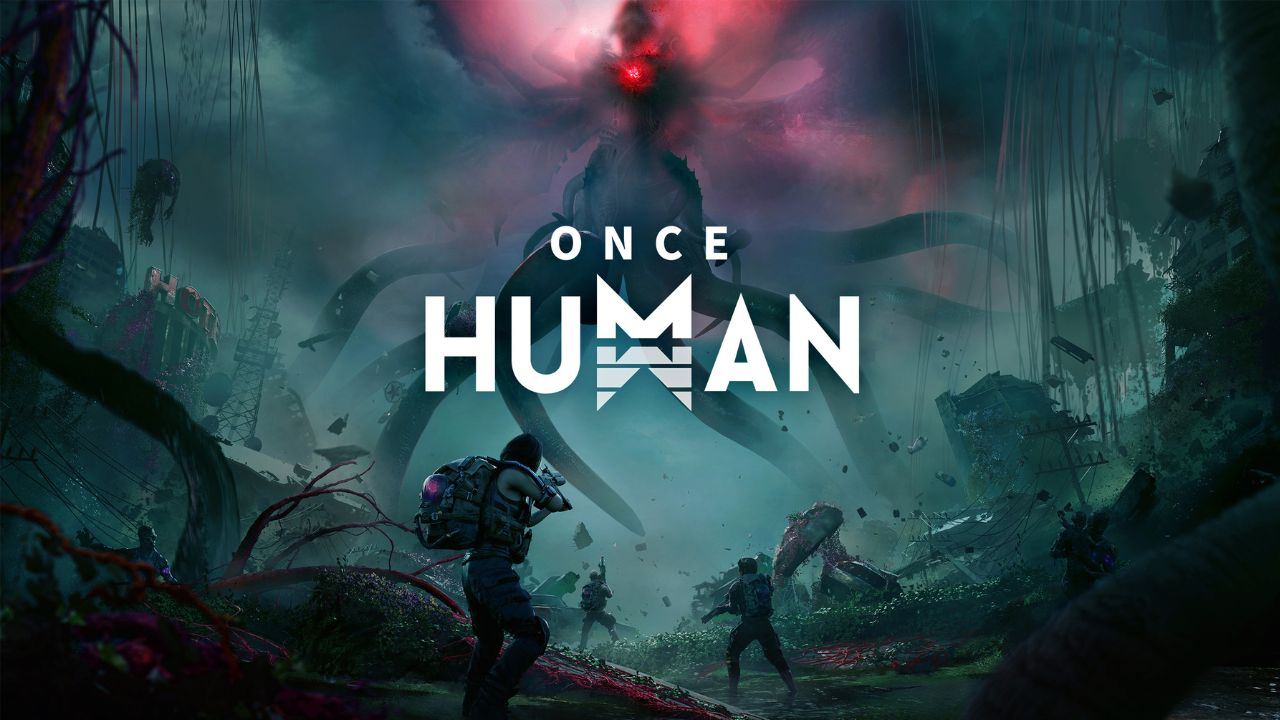
How to Fix Once Human Not Showing Any Servers
A user on Reddit said that “Some Servers are gone in my Server List. Some friends are still playing on them, and they can join more Servers than me. I see 5 Servers, while they see 15. Is it even worth playing when there is a chance that everything will just get deleted?” Well, many users said to restart the game, and the server will come back.
The Once Human not showing any servers appears mainly due to a mismatched version or the server hasn’t updated. If you are facing an issue with the servers then go through the following troubleshooting methods step by step until the issue is resolved. Let’s dive in and solve it!
1. Force Close and Relaunch the Game
The first and foremost thing you have to do is to force Close the Once Human and then re-launch it back. This may solve the issue related to servers on Once Human and you will be back to access the server again.
- Exit the game and the launcher on your PC.
- Navigate to the Start menu and type in the Task Manager.
- Go to the Processes tab and click on the Once Human.exe task.
- Click on the End Task option at the top > Then close the Steam task.
- Restart your computer to apply the changes and re-launch the game.
2. Restart the PC
Another most effective method is to restart your computer. If you are encountering any issues related to server and connectivity in game, then it mainly appears due to a bug or temporary system glitches. This can be fixed by a simple restart that you must try. Here’s how:
- Open the Start menu and click the Power menu icon at the bottom.
- Click on Restart and wait for the system to completely reboot.
- Once completed, launch the game and check the server.
3. Run Once Human as an Administrator
There might be a possibility that your Once Human game conflicts with the system admin permission, causing issues with the available server and region. Make sure to run the Once Human as an administrator to ensure a flow-free game without trouble.
- Right-click on the Once Human.exe app on your computer.
- Click on Properties and navigate to the Compatibility tab.
- Check marks the “Run this program as an administrator” box.
- Click on Apply followed by OK to confirm the changes.
- Finally, launch the game to check if the server is resolved.
4. Check the Server Status
If Once Human is not showing any servers on the screen for any region, then you must checkout the server status page. At certain times, the Once Human developer starts maintenance to fix the unknown bugs and improve performance. Make sure to check for the Once Human game server status to ensure there is no conflict with the service outage.
Previously, the Once Human maintenance was started between (September 11-12) for a few hours that brought a significant amount of new content. As of now, the game is live and running but oftentimes it may go to maintenance to improve its overall stability and performance. Whenever there will be a plan for maintenance, you will get to know about that on the official handle X (Twitter) page.
It is recommended you check for the tweets acknowledged by official @OnceHuman X (formerly known as Twitter) related to the server downtime or on-going maintenance update. If there’s maintenance going-on, then you should wait for a couple of hours and try again to get back in the game.
5. Verify and Repair Game Files
There is a high chance that somehow you installed a corrupted or missing files on the PC which might affect the server in the game for certain regions. If you are having issues related to servers, follow the below steps to verify and repair the game files of your Once Human. Here’s how:
For Steam:
- Launch the Steam client and go to the Library.
- Right-click on the Once Human game and navigate to Properties.
- Click on the Installed Files from the left side.
- Then, click on Verify integrity of game files.
- Now, wait for the process to finish.
- Finally, restart the PC and re-launch the game.
For Epic Games:
- Open the launcher and navigate to the Library.
- Click the Once Human three-dots and go to Manage > Verify.
- Then, wait for the process to finish and launch the game back.
6. Update the Once Human Game
An outdated version of the Once Human game patch version can cause numerous issues including not showing any servers. In that scenario, you should update Once Human to the latest version to get the best gaming experience.
For Steam:
- Launch the Steam client and go to the Library.
- Right-click on the Once Human and click on Properties > Updates.
- Then, navigate to Automatic Updates.
- Now select Only update this game when I launch it.
- Once updated, run the game and check for the servers.
For Epic Games:
- Open the launcher and navigate to the Library.
- Click on the Once Human three-dot and enable Auto Update.
- This will update the Once Human and other games automatically when it’s available.
7. Disable Windows Firewall
Most of the time, the antivirus program or firewall protection can stop you from the available server to select on Once Human. It typically creates trouble with ongoing servers and other technical issues. If you are having issues with the servers in the game, you should consider disabling the security protection temporarily. Here’s how:
- Click on the Windows icon on the taskbar to open the Start menu.
- Type Windows Defender Firewall and click Open.
- Click on the “Turn Windows Defender Firewall on or off” option on the left side.
- In the new window, choose “Turn off Windows Defender Firewall (not recommended) option for both the Private & Public Network Settings.
- Then, click OK to apply changes.
- Finally, restart your computer and check if the server is showing.
8. Change the DNS Server
If the Once Human server is not showing, you should use the Google DNS address manually on your computer that will solve issues related to connectivity and servers. You can follow the below steps to change the DNS server:
- Press the Windows key on the taskbar to open the Start menu.
- In the search menu, type Control Panel and click Open.
- Click on Network and Internet > and select Network and Sharing Center.
- Click on your Internet connection such as Ethernet or Wi-Fi.
- Next, click on Properties to open the network properties menu.
- Then, double-click on Internet Protocol Version 4 (TCP/IPv4) and it will open a new window.
- Now, select Use the following IP address. Then input 8.8.8.8 in the Preferred DNS server.
- Next, enter 8.8.4.4 as the Alternate DNS server and click Ok to confirm the changes.
- Finally, restart your computer and check if the server is showing.
9. Check Steam Server Settings
You should check your Steam server to set the “Server browser ping / minute’ to a minimum of 5000 to ensure the game servers are reachable via Steam. Here’s how:
- Launch the Steam client and click on Steam from the top left corner.
- Click on Settings and navigate to the In-Game section from the left pane.
- Now, set the Server browser pings / minute option to Automatic (5000) value.
- Finally, click OK to confirm the changes.
10. Reinstall Once Human Game
If none of the above workarounds are useful, you should uninstall and reinstall the Once Human game on the PC. It may be possible that there’s an issue with the installation itself, troubling you for the servers in the game. Therefore, it’s best to reinstall the game to get a fresh start.
I know reinstalling the Once Human game doesn’t make sense, so you should try this. And what it works for you, right? So, let’s try.
- Open the Steam client and navigate to the Library.
- Right-click on the Once Human and click on Manage.
- Then, click on the Uninstall button.
- If prompts appear, click on Yes to proceed.
- After uninstalling the game, restart your computer.
- Next, open the Steam client app.
- Search for the Once Human game and download it.
- Once the game is installed, launch it and check if the server is showing for your region.
11. Contact Support Team
Last but not least, you should connect with Steam Support for further assistance, and they’ll guide you on how to get the servers back on the Once Human game. If there’s a maintenance going-on, they will update you regarding that and later you can try. By submitting an issue regarding servers, you may quickly address the issue on your PC.
That’s it, guys. We assume this guide was helpful to you. If you have additional queries, you can comment below.